PowerApps: Let’s make an actual app!【Process Improvement Innovation】
This article shows making a simple app using PowerApps from preparing the source data, making your own app, and using it on your tablet. You can grasp the whole picture of the process to make an app within PowerApps.
(Duration: 6:31)
<< Related Posts >>
- What’s ‘PowerApps’? Will it become mainstream in Process Improvement?
- How to conduct a simple operating system development with Excel
Let’s make an app program with PowerApps!
Hi, this is Mike Negami, Lean Sigma Black belt.
I introduced Microsoft PowerApps in the last video.
Today, I’ll show you a demonstration of actually making a simple app program, but I won’t show you the step-by-step usage this time because I want you to grasp the whole picture of the process to make an app.
If you have Office 365 Business Essentials or higher installed in your computer, you can use PowerApps for free. It may be already in your company’s computer.
Please sign in from Office.com. PowerApps is a cloud program, so you can use it from any computer. It’s very convenient.
Prepare your source data.
The image below is the home screen of PowerApps. From here, if you click on ‘Learn’ and ‘Get started’, you can learn how to use this program step by step.
Now, let’s start making an application. Click on ‘Apps’, then ‘Create an app’.
In the next screen, you can choose to make ‘from a Blank’ or ‘from Data’. At the beginning, it’s better to make from data.
I prepared a Major League Baseball standing list with Excel. When you use Excel data, there are very important points you should aware of. I’ll talk about those details in the next video, but I’ll mention only one thing, today. It’s that you have to put your data in a ‘Table’.
The image below is my data. You just select the data range and click, ‘Home’, ‘Format as Table’, then choose a format you like. It will be named ‘Table1’.
By saving this file in the cloud, you can use the data from any device. This time I saved it in Google Drive.
Does PowerApps make an app for us?
Let’s go back to PowerApps. Select Google Drive. Since I’ve signed in to my Google account on this computer, I can easily connect to it. After the authentication screen, I can find the file I just saved.
I’ll select the file, and see and select ‘Table1’, and click ‘Connect’. Now, it’s saying ‘Building your app…’. It looks like PowerApps is building an app for us.
Yes, it made it for us! Of course, it can’t read our mind, so we have to customize it for our purpose, but it’s much faster and easier than making it from scratch.
In PowerApps, without writing a code, you can work intuitively.
First, I’ll change ‘Table1’ above to ‘Today’s MLB Standings’. It looks better. I want to see the team names on the first screen. Click ‘Data sources’ the upper-left corner (see the image below), you can replace data with other data, so you can bring in any data you like.
I would like more data here. You just need to copy and paste a text box. I’ll fix this layout to look good. Without writing a code, you can work intuitively.
Let’s see the preview with the triangle-shaped button in the upper-right corner. You can sort the ranking with this button. If you select a team, details of the results of that team will appear on the next screen.
You can edit the data by pressing this pen icon, delete the data with this trash can icon. You can also add new data with this ‘+’ button. PowerApps has made these functions.
If I share this app with others and update the source data every day. It will be an app that shows the latest MLB standings. In that case, since I don’t want users to edit or add data, I deleted those buttons.
You can use your PowerApps apps in any device.
It’s a very simple app, but it’s complete. I’ll save the app as ‘Today’s MLB Standings’ by clicking ‘Save’, and ‘Publish’, then it’s done. It’s also easy to share this app with your team on this screen.
When using this app on a tablet, first install the PowerApps’ app in your device. This is its icon. After logging in to my Microsoft account from the app, the file name of ‘Today’s MLB Standing’ appears.
Tap on it and I can use my app in the tablet!
Since you can make apps so easily and for free with PowerApps, it can be used in various situations from now on.
For example, you could make a price list app for your outside sales people. Even a small store can make an inventory check app. This is a totally new era. We can make process improvement innovations very easily.
Isn’t it very exciting? Please let me know what kind of apps you would like to make with PowerApps in the comment section below.




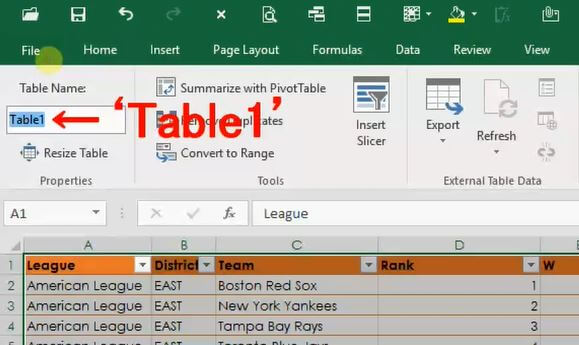














Comment
I’m not sure exactly why but this web site is loading incredibly slow for me.
Is anyone else having this issue or is it a problem on my end?
I’ll check back later and see if the problem still exists.